CCH Browser Search Plug-in For Internet Explorer
To setup your CCH Browser plug-in with Internet Explorer open Internet Explorer, and then click Enable.
![]()
To enable or disable the add-on:
- Do one of the following:
- Click Manage add-ons.
- Click the Tools menu, then Manage add-ons.
![]()
Internet Explorer Manager Add-ons dialog box.
- Select CCH Browser Search under Wolters Kluwer U.S. Corporation, then click Enable or Disable.
- Click Close.
![]()
CCH Browser Search login
- Click CCH Browser Search icon.
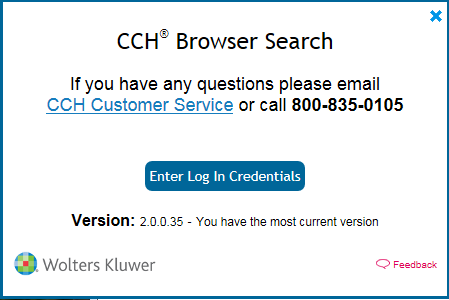
CCH Browser Search Credentials needed
- Click Enter Log In Credentials.
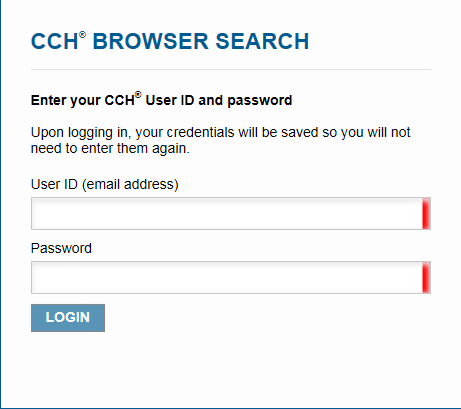
CCH Browser Search User ID and Password
- Enter your User ID in the User ID box.
- Enter your password in the Password box and click LOGIN.
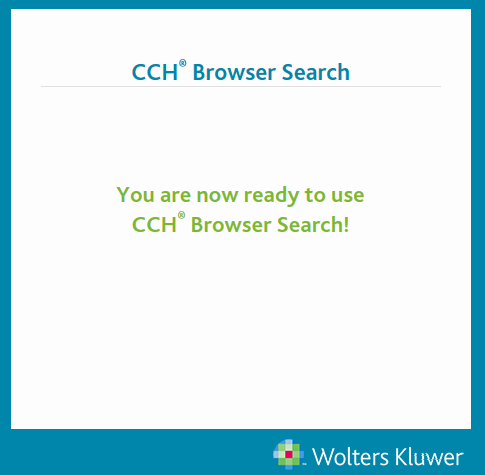
CCH Browser Search log in confirmation
Searching with Internet Explorer
If you used the Search Online toolbar button, skip to step 3.
- Type your search phrase (example alternative minimum tax) in the search box.
- Do one of the following:
- Click the Search button.
- Press Enter.
![]()
Searching with Internet Explorer
- Click Display CCH® IntelliConnect® search results.
![]()
Internet Explorer Search Results
You can either select search results from the CCH Browser Search plug-in or results from another source.
If you select results from the CCH Browser Search plug-in, CCH Browser Search opens to the link location within CCH® IntelliConnect® or CCH® AnswerConnect.